Guide to Advanced YouTube Analytics
Contents
Introduction to Advanced YouTube Analytics
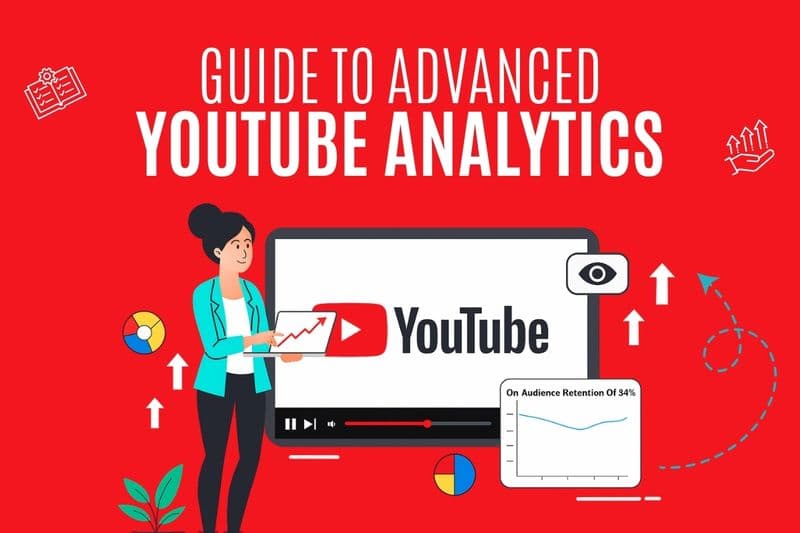
You may have the grasp over basic YouTube Analytics, but did you know that it barely scratches the surface of all the features that YouTube analytics has to offer? Advanced YouTube Analytics helps you come up with the best content strategy by providing detailed insights on demographics, video and channel performance.
This article will guide you through the invaluable metrics of Advanced YouTube Analytics which will assist you in leveraging information to enhance your channel’s performance.
Accessing and Navigating Advanced YouTube Analytics
Advanced YouTube Analytics presents you with a more thorough view of the performance of your channel and content based on certain metrics. By continuously tracking their analytics, successful YouTubers are able to stay ahead of the competition and maintain a strong presence on the platform. They make data driven decisions based on audience demographics, watch time, and engagement rates to optimise their videos.
It can be accessed by clicking the Advanced Mode option in the topright of your default analytics view . This gives you access to a variety of features that lets you organise data by filtering it according to your needs.
The first step to using Advanced Mode is configuring it to display the content and ranges for the metrics you want to view. This can be done using the following tools:-
Search Bar
YouTube Analytics displays general data related to the whole channel by default. The Search Bar lets you select if you want to view analytics for a particular video, playlist or group.
Selecting ‘Video’ gives you an analytic report on a video-by-video basis and helps you learn about the individual video’s performance. YouTube Analytics lets you create ‘Groups’ of videos based on similar topics, video lengths, etc.
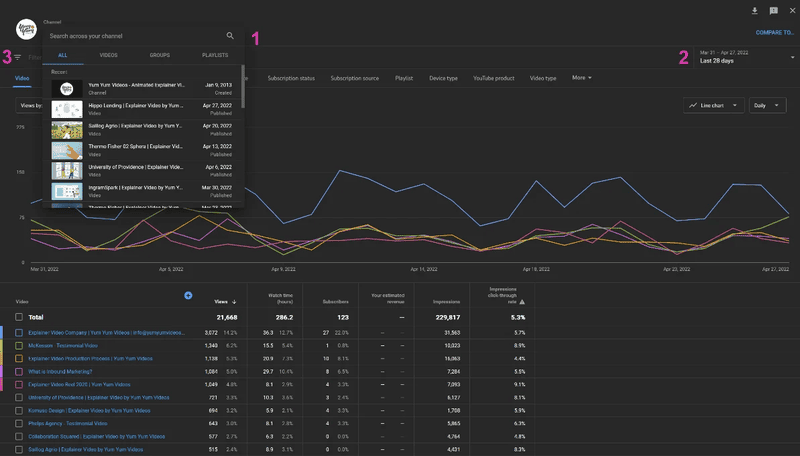
This can help you analyse if a particular group of videos is doing better than the other, thereby helping you to optimise your content strategy for future videos. For example, you might notice that the group of ‘Gaming videos’ is doing better than ‘Unboxing videos.’ This gives you an idea of what your audience prefers to see, helping you come up with better ideas for your content.
If you have created ‘Playlists’ using videos from your channel, YouTube Analytics lets you analyse them in a similar manner to ‘Groups’.
Date Range
The date range in YouTube Analytics refers to the period of time for which data is being analysed. It reflects the metrics and information collected during that specific time period. By default, YouTube Analytics shows you insights on your videos from the last 28 days. Date range lets you change the time frame to ‘since upload’ to understand the long-term performance of your content. You can also filter the data ranging from the last 3 months to the past year and much more.
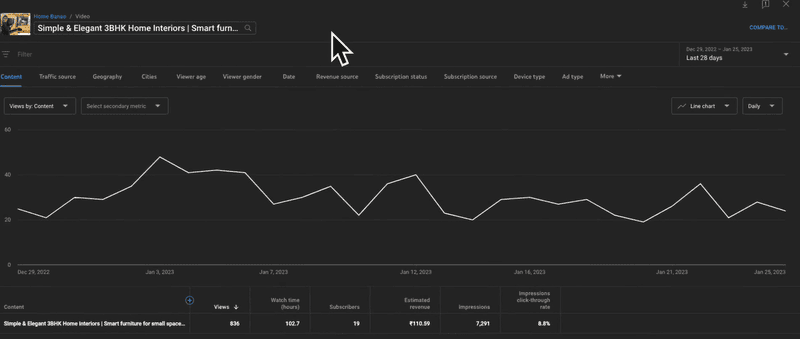
Filter
This option lets you easily study the video analytics using certain parameters like geography, subscription status, traffic source and much more.
Features
Once you've configured YouTube Advanced Analytics to operate with the types of data and ranges you want to analyse, you can start using the major features it has to offer.
Content
This tab gives you a basic overview of your video’s performance. You can see the views, watch time, subscribers, impressions and estimated revenue.
By analysing views and watch time you can identify which videos are resonating with your audience. For example, if you notice that your audience is losing interest after the first minute of a video, you may want to consider adding more visual elements or cutting down on long-winded explanations.
Traffic Source
Traffic sources analyses your audience to see where they find your videos from. Traffic from the channel page refers to mostly your subscribers or people who visit your channel’s page. Traffic can be from browse, suggested videos or other YouTube features like notifications.
Other than search and browse, playlists contribute to a lot of traffic as well. Combined with Impressions and Impressions Click-Through Rate, this metric tells you if your title, video content and thumbnail are relevant and engaging for the audience.
Geography
This feature analyses which country leads to the most number of views for your video. Geography also lets you see which states contribute to viewership on your video – allowing you to cater to tastes of your viewers’ depending on their location.
Cities- The Cities tab gives you detailed analysis on views and watch-time at a city-wise level. The Cities feature, even though accessible, can be used extensively only from certain countries like the US. It’s still under development for other regions.
Viewer age
This tab gives you a range of age groups watching your videos and the average viewers in that age group. It also lets you examine if your video is reaching the target audience you have in mind. Viewer age often depends on the topic that your video focuses on, for example an educational video would probably receive more views from the age group of 13- 17 or 18- 24 years.
Viewer gender
This feature lets you see if you have more views from male or female or other specified viewers. This also forms a part of your target audience depending on the topic your video revolves around.
Date
Date lets you see on which day your video received most views or had more watch-time. This lets you analyse if more people see your videos on weekdays or weekends.
Revenue source
This feature allows you to check the estimated revenue you are getting from YouTube Ads. You can also view the revenue you collect from YouTube Premium users who have viewed your content.
Subscription status
Subscriptions lets you analyse how much of your views are coming from your subscribers or from people who have not subscribed. If you get a good amount of views from subscribers it means that your channel is still providing the audience with relevant and quality content.
Subscription source
This tab determines where your subscribers are coming from. It shows you if your subscribers have subscribed from the watch page or the channel page. The subscription source also shows you if you have lost subscribers.
Device type
This metric surveys the views from various devices like phones, tablets, televisions, etc. and helps you to optimise and design your videos so that every viewer can have the best possible viewing experience.
Ad type
The ad-type feature accounts for the revenue earned from various ads that youtube shows its viewers. These ad types include skippable ads, non-skippable ads, bumper ads and more.
Other features
YouTube Advanced Analytics lets you can access more features by clicking on the “More” drop-down menu.

You can view the YouTube Product (YouTube Gaming, YouTube Kids) used to access your video. Transaction Type gives you information on if a ‘donate’ button has been enabled. This feature is only available in a few countries. YouTube Analytics gives you data on the operating system like iOS, Android, etc. used to watch the video. You can infer the income bracket of your viewers using this metric. You can also view the End Screen Element, the subtitle type people opted for and much more.
One interesting feature of Advanced YouTube Analytics is the graph and the spreadsheet that gives you a visual representation of the data. The table usually comes with a set of metrics under each feature and you can add more metrics using the blue plus sign

. A drop down menu lets you pick from a range of metrics that gets added to your spreadsheet and you can analyse this data alongside the rest.
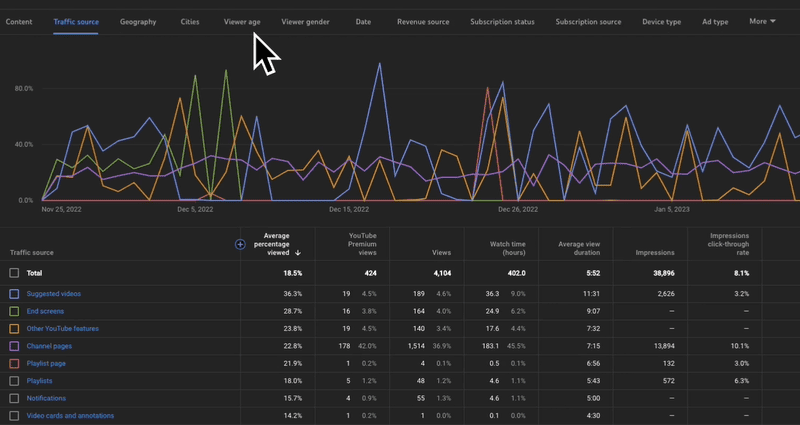
As you grow more acquainted with Advanced Mode, you'll have a better understanding of when and how best to use the different data points, allowing you to dive deeper into your channel's statistics.
How to use Advanced YouTube Analytics to grow your channel
YouTube Analytics empowers you with data and drives you to make data driven decisions. You can use Advanced Analytics to improve your overall performance.
Knowing advanced YouTube analytics can help you track the return on investment (ROI) of your content and marketing efforts. You can use this information to make informed decisions about which content is worth investing more resources in and which is not.
YouTube Advanced Analytics lets you track the performance of your videos using a variety of metrics. You might notice that your videos with a high view count tend to have shorter titles and more engaging thumbnails. You can use this information to optimise your videos for better performance.
YouTube Analytics gives you a competitive edge by giving you a better understanding of the audience.
Mr. Beast is a popular youtuber who averages a billion views every month with his entertaining and philanthropic content. On a video hosted by PowerfulJRE, he discussed how using YouTube Analytics helped him grow.
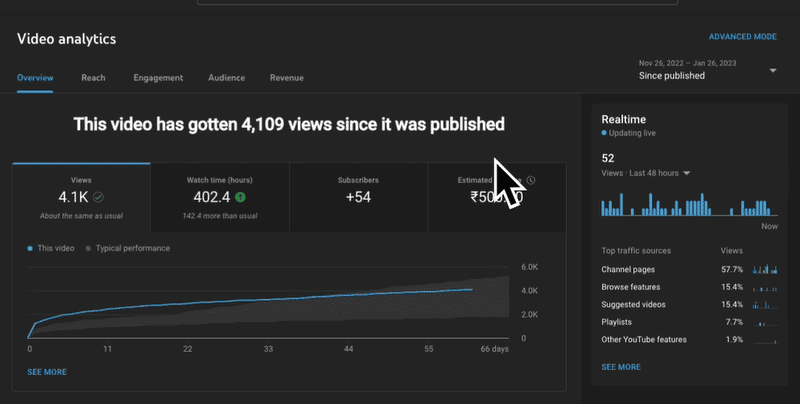
His trademark video thumbnails and titles are unique and evoke curiosity in his viewers. Mr. Beast regularly analysed the impressions and impressions click-through rate, which helped him improve and make them stand out.
His success on YouTube is a testament to using advanced analytics to make informed decisions on content strategy. By leveraging the data available to him, he has established himself as one of the most inspiring YouTubers in the world.
Insights on demographics and tracking the performance of your video can help you come up with a better content strategy that is appealing to your audience.
You may notice that your audience consists largely of people between the ages of 18-24 and they enjoy vlogs and tutorials more than interviews or product reviews. You can use this information to make your videos more relevant.
Conclusion
Now that you wield the power of insightful data because of YouTube Analytics, the responsibility falls upon you to strategise and create relevant content for your viewers. Combining YouTube Analytics with your commitment will help you identify areas of improvement, connect with your audience and build a YouTube channel that will thrive and be successful.