How To Create A New Youtube Channel?
Transcript:
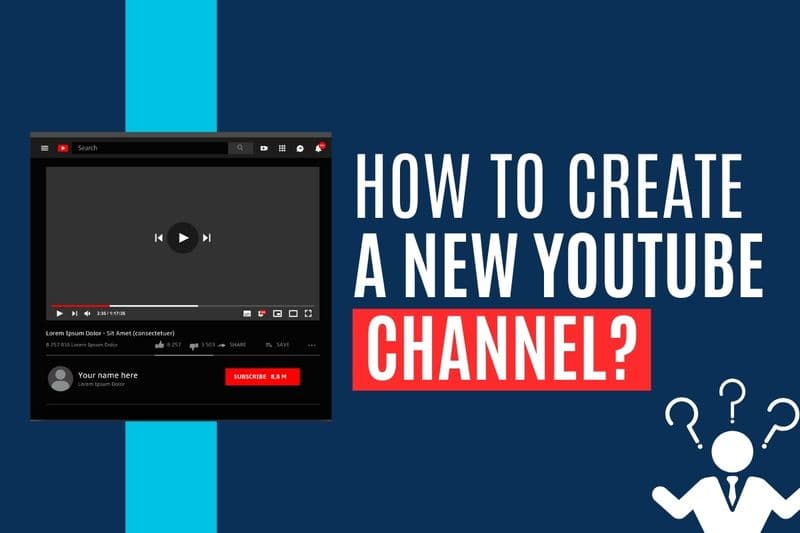
Hey all, so I recently heard someone had paid a company to create their YouTube channel. It's not that hard guys. I mean, you should pay for a lot of other services, but creating a YouTube channel is very, very simple. So let me just show you how easy it is. First things first, you log into your Gmail account. Pretty simple. I'm sure most of you have a Gmail account. Nine dots and click on YouTube. It'll open up YouTube and you will see that you're logged into Google already. And you're logged into YouTube already. Now on the top, right, you'll find this icon. So I click on this and then I click on create a channel. Once I do that, it'll prompt me to type in my name. So let me type in the name. So this particular YouTube channel we are creating as a EdTech YouTube channel called Antilearn. It's also giving me a handle. Handle is similar to your Twitter or your Facebook, where you can add someone. And then I click on create channel. I can upload a logo as well. So for now, I'm going to leave it blank. I click on create channel. It'll take a few seconds. And your channel is now created. It's literally that simple. Once you create your YouTube channel, I would suggest a few specific steps to make sure that you get the full potential of the YouTube channel. So first things first, I will click on the top right icon again, and I will click on YouTube studio. YouTube studio is basically where you manage and grow your entire channel, where you can check analytics and all those things. And over here, what I'll do is I will go to settings and in settings, I will go to permissions. I can invite specific people into this YouTube channel. Like I can invite, for example, I'm inviting one of my colleagues who has this email ID and I'm making them a manager. I'll be creating a separate video of what access means and what each type of access entails, so stay subscribed to my YouTube channel for that. And I'll click on done. I'll click on save and the invite will be sent the first time. It'll just ask me to verify the account I'm logged in. So it's already verified. Okay. The next thing I will do is again, I will go to settings and the channel I will go to features. I'll go to standard features. Most of these are enabled. I will go to intermediate features. And in this particular case, I want to be able to upload longer videos and I want to be able to add custom thumbnails. So I will verify my phone number here. Just add your phone number. You will get an OTP here. And my phone number is now verified. After this, I can upload custom thumbnails on my YouTube channel. Not only that, I can even upload long videos and enable live streaming. Now, live streaming is not enabled by default. This is the next step, which I would suggest anyone does when they open their YouTube channel. Go to content, go to live, and over here, click on, get started. You have to do this only once you have to click on request. So it takes 24 hours to approve your live streaming. But after you do this, you can start going live every single day, anytime, whatever you want, but it takes 24 hours to get activated. So I've done, I've seen a lot of people make this mistake. Just make sure. As you can see here, they're in 24 hours. Live streaming will be enabled. Just make sure you do it immediately. When you create your YouTube channel, because today or tomorrow, you will end up going live. Okay. The last thing which I do when I create a YouTube channel is I go to settings. I go to community and I go to default and I'll make sure that hold potentially inappropriate comments. This gets changed to hold all comments for review. The reason I suggest this is there are a lot of bots on YouTube, which, you know, specifically target new channels. Once they're created any video you upload, they'll start spamming your comment section with the unwanted links and spammy links. So just make sure you approve every single comment, you know, hold all comments for review. This probably for a month, for a couple of months, still, you know, you, you can set up some filters and things like that, and I'll click on save. That's it guys. That's how you create a YouTube channel. It's extremely simple and some basic configurations, which you should do the moment you get started. Thank you so much for watching guys. See you in my next video.