How to Enable Monetization on YouTube
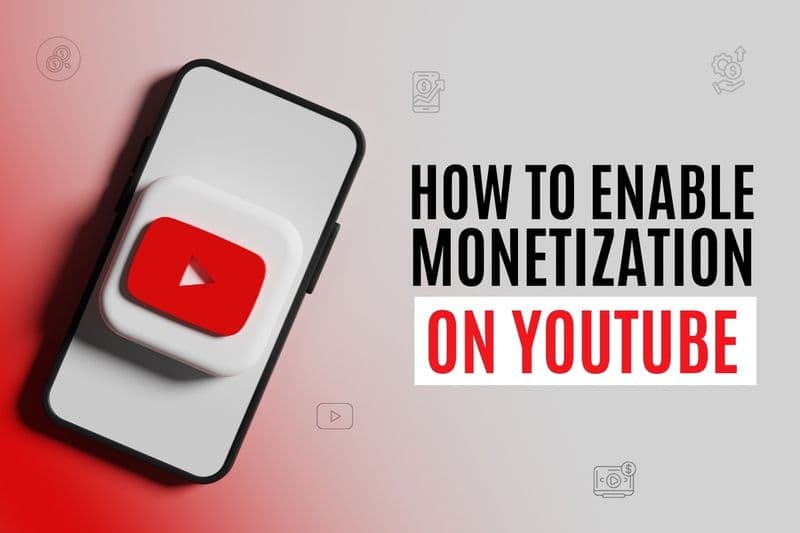
Quick Answer: To enable monetization on YouTube, go to YouTube Studio → Monetization tab → Start application → Accept Partner Program terms → Connect AdSense account → Wait for approval (1-7 days).
Step-by-Step Guide: How to Enable Monetization on YouTube
Step 1: Verify You Meet Requirements
Before learning how to enable monetization on YouTube, confirm your channel meets all eligibility criteria:
✅ Subscriber Count: 1,000+ genuine subscribers
✅ Watch Time: 4,000 hours in past 12 months (or 10M Shorts views in 90 days)
✅ Community Guidelines: No active strikes on your channel
✅ Location: Your country supports the YouTube Partner Program
✅ Age: You must be 18+ or have a legal guardian manage the account
Step 2: Access YouTube Studio
Go to YouTube Studio: Visit studio.youtube.com
Sign in: Use the Google account associated with your YouTube channel
Navigate to Monetization: Click "Monetization" in the left sidebar
Check status: Review your current eligibility progress
Step 3: Start Monetization Application
In the Monetization tab:
Click "Start": On the "Apply to the YouTube Partner Program" section
Review requirements: Ensure all items show green checkmarks
Proceed with application: Only available when all requirements are met
Step 4: Accept YouTube Partner Program Terms
Review and accept:
YouTube Partner Program terms: Read carefully and agree
Monetization policies: Understand content guidelines
Community Guidelines: Confirm understanding of rules
Copyright policies: Acknowledge copyright responsibilities
Step 5: Set Up Google AdSense Account
If you don't have an AdSense account:
Click "Create AdSense account": From the monetization application
Choose account type: Individual or Business
Enter required information: Legal name, address, tax details
Verify identity: Upload government-issued photo ID
Add payment method: Bank account for payments
If you have an existing AdSense account:
Select "Use existing AdSense account"
Choose the correct account: If you have multiple accounts
Connect to YouTube: Link your channel to the AdSense account
Step 6: Submit for Review
Final review: Check all information is accurate
Submit application: Click "Submit" to send for YouTube review
Confirmation: You'll see a confirmation message
Wait for notification: Review typically takes 1-7 days
AdSense Account Setup in Detail
Required Information for AdSense
Personal Details:
Full legal name: Must match government ID exactly
Date of birth: Must be 18+ for individual accounts
Address: Complete physical address (no P.O. boxes)
Phone number: For verification purposes
Tax Information:
US Creators: Social Security Number (SSN) or Individual Taxpayer Identification Number (ITIN)
International Creators: Tax identification number from your country
Tax residence: Country where you're required to pay taxes
Payment Details:
Bank account: Checking or savings account for payments
Routing number: US bank routing number (for US accounts)
International banking: SWIFT code and bank details
Identity Verification Process
Document Upload Requirements:
Government-issued photo ID: Driver's license, passport, or national ID
Bank statement: Showing your name and address (issued within 60 days)
Tax document: W-2, 1099, or international tax form
Processing Timeline:
Automatic approval: 24-48 hours for standard applications
Manual review: 2-7 days if additional verification needed
Address verification: Additional 2-4 weeks for PIN delivery
Troubleshooting Common Issues
Application Rejected or Pending
Common Rejection Reasons:
Insufficient original content: Too many compilations or reposts
Community Guidelines violations: Recent strikes or policy violations
Invalid traffic: Artificial views or engagement
AdSense issues: Account problems or policy violations
Solutions:
Wait 30 days: Before reapplying after rejection
Address specific issues: Fix problems mentioned in rejection email
Improve content quality: Focus on original, valuable content
Clean up channel: Remove any problematic videos
AdSense Account Problems
Common Issues:
Account disabled: Previous AdSense policy violations
Geographic restrictions: AdSense not available in your country
Age restrictions: Must be 18+ or have guardian management
Multiple accounts: Can only have one AdSense account per person
Solutions:
Appeal disabled accounts: Follow AdSense appeal process
Guardian accounts: Have parent/guardian create and manage account
Alternative locations: Use supported address if legally possible
Account consolidation: Merge or close duplicate accounts
Verification Delays
Address Verification Issues:
PIN not received: Can take 2-4 weeks to arrive
Wrong address: Update address in AdSense settings
International delivery: May take longer for some countries
Identity Verification Problems:
Blurry documents: Ensure clear, high-quality photos
Name mismatch: Must exactly match government ID
Expired documents: Use current, valid identification
Post-Approval Setup
Configure Monetization Settings
Ad Placement Options:
Display ads: Show beside video player
Overlay ads: Semi-transparent banners on videos
Skippable video ads: Before, during, or after videos
Non-skippable video ads: Short ads viewers must watch
Content-Specific Settings:
Per-video monetization: Enable/disable ads on specific videos
Age-restricted content: Limited monetization options
Live stream monetization: Super Chat and Super Thanks
Shorts monetization: Revenue sharing for short-form content
Optimize for Maximum Revenue
Video Length Strategy:
8+ minutes: Eligible for mid-roll ads (higher revenue)
Optimal length: 10-12 minutes for multiple ad placements
Content pacing: Natural breaks for ad insertion
Content Guidelines:
Advertiser-friendly: Family-safe, brand-appropriate content
Original material: Avoid copyrighted music or video clips
High engagement: Focus on watch time and audience retention
Advanced Monetization Features
Channel Memberships
Enable after 1,000 subscribers:
Go to Monetization: In YouTube Studio
Enable memberships: Turn on membership features
Set pricing tiers: $4.99, $9.99, $24.99 monthly options
Create perks: Badges, emojis, exclusive content access
Super Chat and Super Thanks
Live Stream Monetization:
Super Chat: Highlighted messages during live streams
Super Thanks: Tips on regular videos
Revenue split: 70% creator, 30% YouTube
Setup Process:
Enable in monetization settings
Set moderation preferences
Customize thank you messages
Monitor during live streams
YouTube Shorts Fund
Eligibility (invitation-based):
Original Shorts content: No compilations or reposts
Geographic availability: Limited to select countries
Performance metrics: Based on views and engagement
Monthly payments: $100-10,000 depending on performance
Monitoring and Optimization
Revenue Analytics
YouTube Studio Analytics:
Revenue tab: Track daily, monthly earnings
Revenue sources: Ad revenue, memberships, Super Chat
Top-performing content: Identify highest-earning videos
Audience insights: Demographics driving revenue
AdSense Reporting:
Detailed earnings: View by video, time period
Ad performance: Click-through rates, impression data
Payment history: Track monthly payments
Policy notifications: Monitor account health
Performance Optimization
Content Strategy:
High-CPM niches: Focus on business, finance, technology content
Upload consistency: Regular schedule builds audience loyalty
Audience engagement: Respond to comments, build community
SEO optimization: Use keywords in titles, descriptions
Technical Optimization:
Video quality: HD minimum, 4K when possible
Thumbnail testing: A/B test different thumbnail styles
Title optimization: Clear, keyword-rich titles under 60 characters
Description strategy: Detailed descriptions with timestamps
Common Mistakes to Avoid
1. Rushing the Process
Don't buy subscribers: Artificial growth leads to rejection
Focus on quality: Better to grow slowly with engaged audience
Be patient: Requirements exist to ensure creator success
2. Violating Policies After Approval
Stay updated: YouTube policies change regularly
Monitor content: Regularly review monetization guidelines
Respond quickly: Address any policy warnings immediately
3. Relying Only on Ad Revenue
Diversify income: Add memberships, affiliates, sponsorships
Build business: Use YouTube to drive other revenue streams
Long-term thinking: Ad revenue fluctuates, build multiple income sources
Timeline and Expectations
Typical Process Timeline
Week 1-2: Application Submission
Complete requirements verification
Submit Partner Program application
Set up AdSense account
Week 3: Review Process
YouTube reviews channel content
AdSense processes verification
Identity and address verification
Week 4+: Approval and Setup
Receive approval notification
Configure monetization settings
Begin earning revenue
First Payment Expectations
Payment Schedule:
Monthly payments: Around 21st-26th of each month
Minimum threshold: $100 to receive payment
Processing time: 2-4 business days for bank transfer
Initial Earnings:
First month: Often lower due to learning algorithm preferences
Growth period: 3-6 months to optimize revenue
Sustainable income: 6-12 months for predictable earnings
Key Takeaways
Learning how to enable monetization on YouTube is straightforward once you meet the requirements, but success requires ongoing optimization and compliance. The key steps are:
Essential process:
Meet requirements: 1,000 subscribers + 4,000 watch hours
Apply through Studio: Use YouTube Studio monetization tab
Set up AdSense: Complete verification and tax information
Wait for approval: Typically 1-7 days for review
Optimize settings: Configure ads and monetization features
Success factors:
Quality content: Focus on value for your audience
Policy compliance: Stay within YouTube's guidelines
Revenue diversification: Don't rely solely on ad revenue
Community building: Engage with your audience consistently
Professional YouTube management can help streamline this process while ensuring compliance and optimization from day one.
Ready to enable monetization and start earning from your YouTube channel? Professional guidance can help you navigate the process efficiently while building sustainable long-term revenue.