How to Upload YouTube Shorts
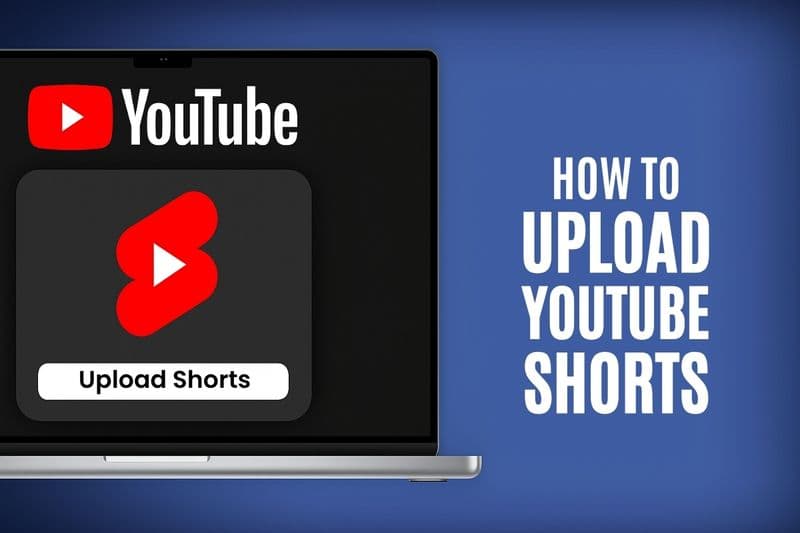
Learning how to upload YouTube Shorts correctly is essential for maximizing your content's reach and ensuring it appears in the Shorts feed. This comprehensive guide covers everything you need to know about uploading YouTube Shorts successfully.
YouTube Shorts Upload Requirements
Technical Specifications
Video Requirements for YouTube Shorts:
Duration: Maximum 60 seconds
Aspect Ratio: Vertical (9:16) or square (1:1)
Resolution: Minimum 720p (1080p recommended)
File Format: MP4, MOV, AVI, WMV, FLV, WebM
File Size: Maximum 256GB or 12 hours
Important Note: Videos must be 60 seconds or shorter to qualify as Shorts, regardless of other specifications.
Step-by-Step Guide: How to Upload YouTube Shorts
Method 1: Upload YouTube Shorts via Desktop (YouTube Studio)
Step 1: Access YouTube Studio
Go to studio.youtube.com
Sign in to your YouTube account
Click "Create" button (camera icon with +)
Select "Upload video"
Step 2: Upload Your Shorts Video
Drag and drop your video file or click "SELECT FILES"
Choose your YouTube Shorts video file
Wait for upload to complete
Proceed to video details section
Step 3: Optimize Video Details
Title: Include relevant keywords and #Shorts hashtag
Description: Add #Shorts hashtag (essential for Shorts feed)
Thumbnail: YouTube auto-generates, but you can choose from options
Audience: Select appropriate audience setting
Category: Choose relevant category for your content
Step 4: Publish Your YouTube Shorts
Choose visibility (Public recommended for maximum reach)
Click "Publish" or schedule for later
Video will process and appear in Shorts feed within minutes
Method 2: Upload YouTube Shorts via Mobile App
Step 1: Open YouTube Mobile App
Launch YouTube app on your smartphone
Tap the "+" (Create) button at bottom
Select "Create a Short" or "Upload a video"
Step 2: Select Your Video
Choose video from your device gallery
Ensure video meets Shorts requirements
Use editing tools if needed
Step 3: Add Details and Upload
Add title with keywords and #Shorts
Include description with relevant hashtags
Select thumbnail option
Tap "Upload" to publish
YouTube Shorts Upload Optimization
Title Optimization for Upload
Best Practices for YouTube Shorts Titles:
Keep titles under 60 characters
Include primary keywords naturally
Add #Shorts hashtag when relevant
Use compelling, action-oriented language
Test different title formats
Example Titles:
"5 Quick Marketing Tips #Shorts"
"Behind the Scenes: How We Create Content #Shorts"
"Product Demo in 60 Seconds #Shorts"
Description Optimization
Essential Description Elements:
#Shorts hashtag: Critical for Shorts feed inclusion
Relevant keywords: Include 3-5 related keywords
Call-to-action: Encourage engagement
Channel promotion: Mention related content
Contact information: For business inquiries
Description Template:
Quick tutorial on [topic] that every [target audience] needs to know!
What's your biggest challenge with [topic]? Let me know in the comments!
🔔 Subscribe for daily tips
📱 Follow us on [social media]
💼 Business inquiries: [email]
#Shorts #[TopicKeyword] #[IndustryKeyword]
Common YouTube Shorts Upload Issues and Solutions
Upload Problems and Fixes
Issue 1: Video Not Appearing in Shorts Feed
Solution: Ensure #Shorts hashtag in title or description
Check: Video duration under 60 seconds
Verify: Vertical orientation (9:16 aspect ratio)
Issue 2: Poor Video Quality After Upload
Solution: Upload at minimum 720p resolution
Tip: Use 1080p for best quality
Check: Stable internet connection during upload
Issue 3: Upload Processing Stuck
Solution: Check internet connection stability
Try: Refresh browser or restart app
Alternative: Try uploading during off-peak hours
Issue 4: Copyright Claims
Solution: Use YouTube Audio Library music
Avoid: Copyrighted music without proper licensing
Check: Video content for copyrighted material
YouTube Shorts Upload Best Practices
Timing Your Upload
Optimal Upload Times:
General Best Times: 2-5 PM and 8-11 PM
Weekend Performance: Saturday and Sunday often perform well
Consistency: Upload at similar times regularly
Audience Analysis: Check your YouTube Analytics for peak times
Content Preparation Before Upload
Pre-Upload Checklist:
Video duration under 60 seconds
Vertical orientation (9:16 ratio)
High-quality audio and video
Engaging thumbnail frame selected
Title and description optimized
Relevant hashtags researched
Call-to-action planned
Post-Upload Actions
After Uploading YouTube Shorts:
Share immediately on other social platforms
Engage with early comments to boost algorithm signals
Monitor performance in first few hours
Cross-promote in community posts or stories
Analyze metrics and adjust future content
YouTube Shorts Upload Analytics
Tracking Upload Performance
Key Metrics to Monitor:
Views and impressions within first 24 hours
Click-through rate from Shorts shelf
Average view duration percentage
Subscriber growth from Shorts
Engagement rate (likes, comments, shares)
Using YouTube Analytics:
Go to YouTube Studio
Click "Analytics" tab
Select "Shorts" section
Review performance metrics
Compare with previous uploads
Advanced Upload Strategies
Batch Upload Planning
Content Calendar Approach:
Plan weekly Shorts topics
Prepare multiple videos in advance
Schedule uploads for optimal times
Maintain consistent posting frequency
Track themes that perform best
A/B Testing Uploads
Test Different Elements:
Upload times and days
Title formats and keywords
Thumbnail selections
Description lengths
Hashtag combinations
Integration with Long-Form Content
Strategic Upload Coordination:
Use Shorts to tease longer videos
Upload Shorts before main content releases
Create Shorts from highlights of longer videos
Cross-reference between Shorts and regular content
Uploading YouTube Shorts for Business
Business Account Considerations
Professional Upload Practices:
Maintain consistent brand voice in titles
Use branded thumbnails when possible
Include business contact information
Track ROI from Shorts uploads
Integrate with overall marketing strategy
Content Series Upload Strategy
Building Audience Through Series:
Upload related Shorts in sequences
Use consistent naming conventions
Number episodes for easy following
Promote series across uploads
Create playlists for series organization
Successfully uploading YouTube Shorts requires attention to technical requirements, optimization best practices, and strategic timing. Focus on creating engaging content that meets YouTube's specifications, optimize your titles and descriptions for discovery, and maintain consistent upload schedules to build audience and algorithm favor.
Start implementing these upload strategies today to maximize your YouTube Shorts performance and grow your channel's reach through short-form content.