Managing Multiple YouTube Channels
Contents
- Should you create multiple YouTube channels?
- Can I manage multiple YouTube channels from one Google account?
- How to manage multiple YouTube channels from one Google account?
- How do I create a content strategy for multiple channels?
- Define the goals for each channel
- Identify your target audience
- Develop your brand identity
- Plan your content themes
- Create a content calendar
- Monitor and analyse your results
- Set clear goals and expectations
- Use project management tools
- Develop a communication plan
- Encourage collaboration
- Provide training and support
- How do I monitor the analytics of multiple channels?
- Download and re-upload
- Use the YouTube video editor
- Use third-party software
- How can I ensure that I am following YouTube's community guidelines and avoiding any potential violations across all of my channels?
- Familiarise yourself with YouTube's community guidelines
- Train your team
- Monitor comments
- Review your videos before publishing
- Stay up to date with changes
- Have a clear process for handling violations
- Feature other channels in your videos
- Create playlists
- Use cards and end screens
- Collaborate with other YouTubers
- Can I schedule uploads on multiple YouTube channels at once?
- How do I customise the branding and layout for each channel to ensure they look unique?
- Are there any tools or software available to help manage multiple channels more efficiently?
- Conclusion

Managing one YouTube channel can be challenging enough, but what do you do when you have to manage multiple channels?
With the increasing popularity of YouTube, many organisations, and individuals are creating multiple channels to cater to different audiences. Managing multiple channels can be overwhelming and time-consuming. In this FAQ blog, we'll answer your queries on managing multiple YouTube channels effectively, including how to keep your content organised, streamline your production process, and measure your success.
How do I create multiple YouTube channels?
You can create multiple YouTube channels from one Google account or different accounts using any device available:-
Log in to YouTube using your Google account.
Click on your profile icon in the top right corner of the screen.
Select "Create a channel" from the drop-down menu.
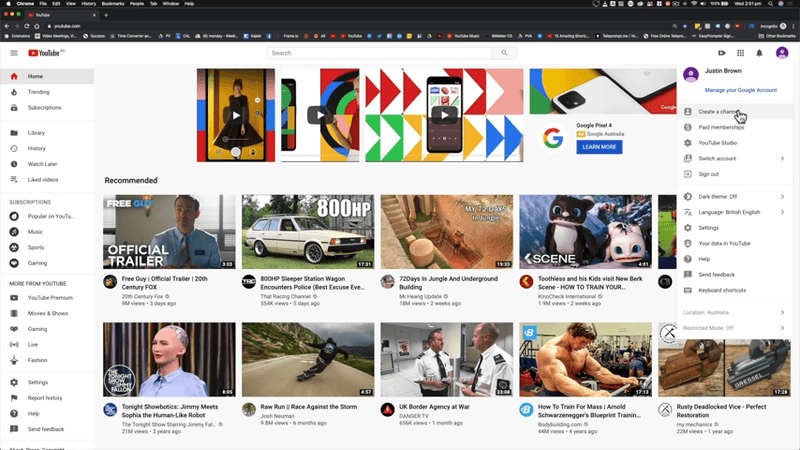
Enter the name you want to use for your new channel, and click "Create". YouTube also lets you customise your channel name later.
Customise your channel by adding a profile picture and cover photo.
To create additional channels, repeat the process above, making sure to use a unique name and profile picture for each channel.
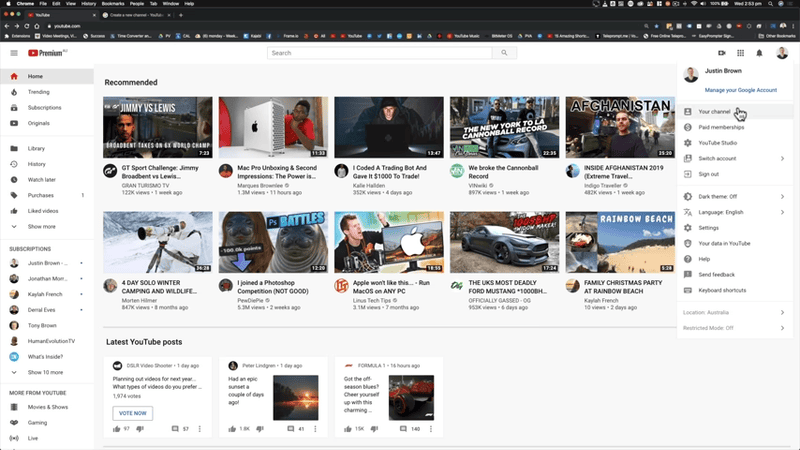
To create channels from different accounts, sign out of your current account, and sign in to the next Google account and repeat the same steps.
Note that you can create up to 50 channels with one Google account and manage up to 100 channels with the same.
Should you create multiple YouTube channels?
Whether or not you should create multiple YouTube channels depends on your specific goals and needs.
If you are a smaller brand that features videos on a single subject like DIYs, you can have a single channel that features videos on Lifestyle, crafts, etc. But, you might want to consider developing multiple channels if your brand spans a wide range of verticals and you already have a large audience.
Can I manage multiple YouTube channels from one Google account?
Yes, you can manage multiple YouTube channels from one Google account using a Brand Account.
A brand account is a special type of Google account that allows multiple users to manage a brand's online presence across various Google services. Unlike a personal Google account which is tied to an individual user's name and information, a brand account is linked to a brand's name and information.
When creating a brand account, you can choose a name for the account that represents your brand, and this name will appear on all Google services associated with the account.
The brand account can be used to create and manage multiple YouTube channels. A YouTube channel connected to a Brand Account can be shared across multiple accounts.
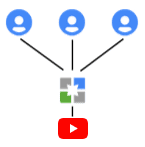
If you connect your YouTube channel to a Brand Account you can add multiple owners or managers who can take full action on it, including deleting the channel and removing other owners.
You can also use one Google Account to create several Brand accounts, and create multiple YouTube accounts under them. All these accounts can be managed using the singular Google Account.
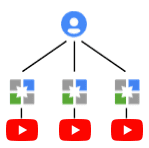
Brand accounts offer features like advanced analytics and audience insights, which can help you understand your brand's online performance and target your marketing efforts more effectively.
How to manage multiple YouTube channels from one Google account?
After creating your brand account, you can use the account to create multiple YouTube channels. After creating the YouTube channels, you can add other users as managers to the brand account.
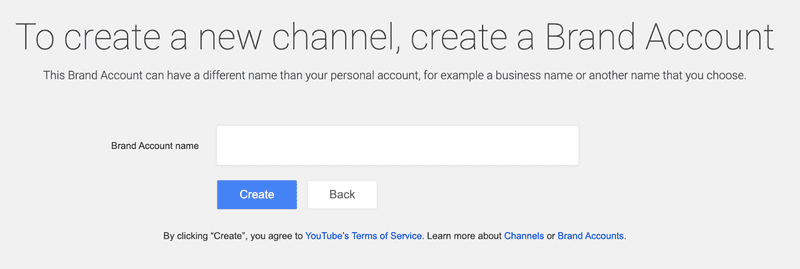
To do this, go to the Brand Accounts page, select your brand account, and then click on "Manage Permissions". From there, you can add managers by entering their email addresses and granting them the appropriate level of access.
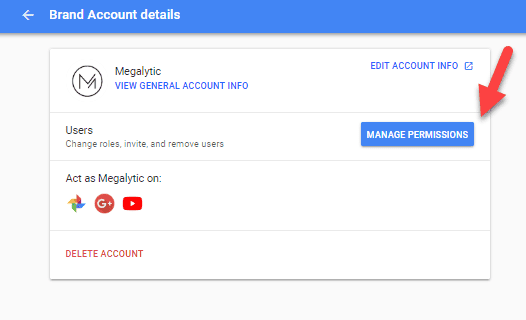
To add another YouTube channel to your brand account, go to YouTube, click on your account icon in the top right corner, and select "Switch account". From there, you can create a new YouTube channel or add an existing one by clicking on "Add or manage your channels".
Once you have added the new channel to your brand account, you can grant your managers access to the channel by going to the Brand Accounts page, selecting your brand account, and then clicking on "Manage Permissions". From there, you can add the managers you want to grant access to the new channel and select the appropriate level of access.
How do I create a content strategy for multiple channels?
To create a content strategy for multiple YouTube channels, you will need to take into account the goals and target audience of each channel, as well as the overall brand identity and messaging you want to convey:-
Define the goals for each channel
Each channel should have its own specific goals, such as increasing brand awareness, driving website traffic, or generating leads. Make sure you identify these goals and keep them in mind as you create your content strategy.
Identify your target audience
Knowing who you are trying to reach with each channel will help you tailor your content to their specific interests and preferences. You should consider different demographics like age, gender and location when defining your audience.
Develop your brand identity
Your brand identity is what sets you apart from your competitors and helps your audience connect with your brand. Make sure your brand identity is consistent across all of your channels.
Plan your content themes
Each channel should have its own unique content themes that align with your goals and target audience. For example, a beauty brand may have one channel dedicated to makeup tutorials and another channel focused on skincare.
Create a content calendar
Once you have defined your content themes, plan out a content calendar for each channel. This will help you stay organised and ensure that you are consistently creating content that aligns with your goals and messaging.
Monitor and analyse your results
Regularly monitor your analytics to see how your content is performing on each channel. This will help you identify what is working and what isn't, so you can adjust your strategy as needed.
How do I manage teams across multiple channels?
If you have a team to manage several YouTube channels, consider delegating tasks to different members based on their skills and expertise. However, managing teams across multiple YouTube channels can be a challenging task, so here’s how you can manage them effectively:
Set clear goals and expectations
Make sure that each team member is aware of their roles and responsibilities, as well as the overall goals and expectations for each channel.
Use project management tools
There are various project management tools available, such as Trello, Monday and Asana, that can help you manage tasks, deadlines, and team communication.
Develop a communication plan
Establish a regular communication schedule to ensure that all team members are on the same page. Consider using tools such as Google Meet to facilitate communication.
Encourage collaboration
Encourage team members to collaborate and share ideas across channels. This can help to improve the overall quality and consistency of your content.
Provide training and support
Ensure that your team members have access to the necessary training and resources they need to succeed. Consider offering regular training sessions or mentoring to help your team members develop their skills.
How do I monitor the analytics of multiple channels?
To monitor the analytics of multiple YouTube channels, you can use YouTube's Brand Account feature. With a Brand Account, you can access analytics for all channels linked to the account. Here's how to monitor the analytics of multiple channels:-
Go to the YouTube homepage and click on your profile picture.
Select "Switch account."
Choose the Brand Account you want to monitor.
Click on the three lines in the top left corner and select "YouTube Studio."
From here, you can view analytics for all channels linked to the Brand Account by selecting the channel from the dropdown menu in the top right corner.
Tracking data on views, watch time, and engagement across multiple channels can provide insights that will help you to improve your content strategy.
Can I monetize all of my channels at once?
No, you will need to apply for monetization for each channel separately. Each channel must meet YouTube's Partner Program requirements and go through the monetization review process to be eligible for monetization. Once a channel is approved for monetization, you can set up monetization for that channel and begin earning revenue from your videos.
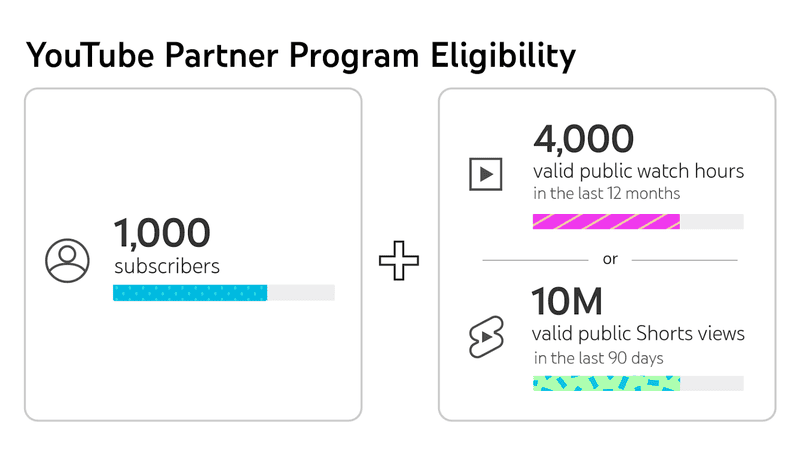
Is it possible to merge or transfer content from one channel to another?
Yes, it is possible to merge or transfer content from one YouTube channel to another. It is important to note that the process is not straightforward and requires careful planning and execution. There are several ways to transfer content between channels:
Download and re-upload
One way to move content from one channel to another is to download the videos from the original channel and re-upload them to the new channel. This method can be time-consuming and may result in a loss of views, likes, and comments.
Use the YouTube video editor
YouTube's built-in video editor allows you to combine multiple videos into one. You can use this feature to merge videos from different channels into a single video and upload it to a new channel.
Use third-party software
There are several third-party tools that can help you transfer content between channels. These tools can help you download and upload videos, transfer subscribers and comments, and even merge multiple channels into one.
It is important to note that merging or transferring content between channels can have an impact on your SEO and analytics, so it is recommended that you seek the advice of a YouTube expert or marketing agency before proceeding.
How can I ensure that I am following YouTube's community guidelines and avoiding any potential violations across all of my channels?
To ensure that you are following YouTube's community guidelines and avoiding potential violations across all of your channels, you can take the following steps:
Familiarise yourself with YouTube's community guidelines
Read through YouTube's community guidelines to understand what types of content are allowed on the platform and what is prohibited.
Train your team
If you have a team that helps manage your channels, make sure that they are also familiar with YouTube's community guidelines and understand the importance of following them.
Monitor comments
Regularly monitor the comments on your videos to ensure that there is no abusive, hateful, or spam content. You can also enable YouTube's automatic comment filters and add your own blacklist of words that you don't want to appear in your comments.
Review your videos before publishing
Before publishing any videos, review them to ensure that they don't violate YouTube's community guidelines. If there is any doubt, don't publish the video until you have resolved the issue.
Stay up to date with changes
YouTube's community guidelines may change over time, so it's important to stay up to date with any changes to the guidelines that may impact your content.
Have a clear process for handling violations
Have a clear process in place for how to handle any potential violations of YouTube's community guidelines. This should include how to respond to strikes, how to appeal decisions, and how to prevent future violations.
Can I create and schedule content for multiple channels simultaneously?
Yes, you can create and schedule content for multiple channels simultaneously using YouTube's Content Manager.
The Content Manager allows you to manage multiple channels from a single dashboard, where you can upload and schedule videos, manage your video library, monitor your channels' performance, and more.
To get started, you'll need to have access to the channels you want to manage, either by being the owner or having been granted access by the owner.
Then, you can go to the Content Manager by clicking on your profile picture in the top right corner of any YouTube page, and selecting "YouTube Studio".
From there, you can access the "Content" tab, which will allow you to manage all of your videos and playlists across all of your channels.
You can upload and schedule videos for multiple channels at once by selecting the channels you want to upload to before uploading the video.
In addition, you can also use third-party tools or software that integrate with YouTube's API to manage and schedule content across multiple channels.
Is there a limit to the number of subscribers, views, or content I can have across all of my channels combined?
There is no official limit to the number of subscribers, views, or content that you can have across all of your YouTube channels combined.
According to YouTube's terms of service, there is no limit to the number of subscribers you can have across all of your channels combined. However, there may be limits on how many subscribers you can gain in a certain period of time or how many subscribers you can have for a specific channel based on YouTube's policies and guidelines.
There is also no limit to the number of views or content you can have across all of your YouTube channels combined. But, there are some limits on individual channels, such as the maximum video file size and length.
It's always important to make sure you're following best practices and avoiding any potential violations when managing multiple channels. It is recommended to create and manage channels with a clear and legitimate purpose in order to avoid any potential issues.
Is it possible to create a cross-promotion strategy between my channels to encourage viewers to subscribe to all of them?
Yes, it is definitely possible to create a cross-promotion strategy between your channels to encourage viewers to subscribe to all of them. Here are a few ideas on how you can do this:-
Feature other channels in your videos
You can feature other channels in your videos by giving them shoutouts, asking your viewers to check them out, or even including links to their channels in your video descriptions.
Create playlists
You can create playlists that feature content from your other channels. This will make it easier for your viewers to discover your other channels and the content you're producing.
Use cards and end screens
You can use YouTube's built-in cards and end screens to promote your other channels. You can create a card or end screen that links directly to your other channels, encouraging viewers to check them out.
Collaborate with other YouTubers
Collaborating with other YouTubers in your niche is a great way to cross-promote your channels. By featuring each other in your videos, you can reach each other's audiences and potentially gain new subscribers.
Can I schedule uploads on multiple YouTube channels at once?
No, YouTube does not have a feature that allows you to schedule uploads on multiple channels at once.
You need to upload and schedule the videos for each channel separately. However, there are third-party tools available that can help you schedule content across multiple channels at once. Some of the popular options include TubeBuddy and Buffer.
How do I customise the branding and layout for each channel to ensure they look unique?
Customising the branding and layout for each YouTube channel is important because it helps to establish a unique visual identity for each channel, which can help to distinguish it from other channels and make it more recognizable to viewers.
This can help to build a stronger connection between the channel and its audience, as well as increase the channel's visibility and brand recognition.
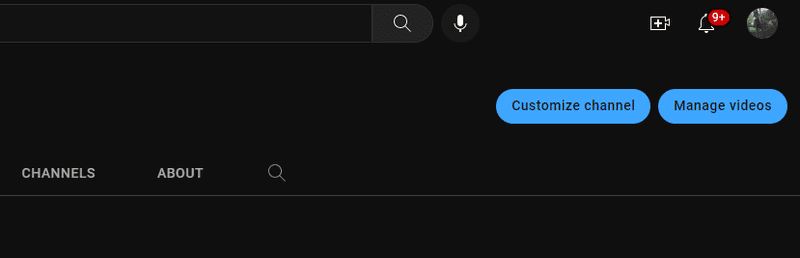
Customising the branding and layout can also help to reinforce the channel's messaging and values, and make it more appealing to potential subscribers and viewers:-
Sign in to the YouTube account associated with the channel you want to customise.
Click on your profile picture, then click on "Your Channel"
Click on the "Customise Channel" link.
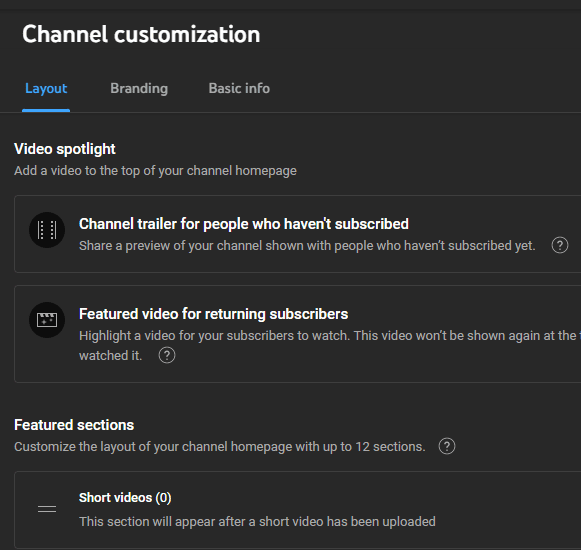
From here, you can customise the channel's banner, profile picture, featured channels, and sections.
You can also choose to use a custom colour scheme and layout for your channel.
Repeat these steps for each channel you want to customise.
Are there any tools or software available to help manage multiple channels more efficiently?
Yes, there are several tools and software available to help manage multiple YouTube channels more efficiently. Some popular options include:
Hootsuite
A social media management platform that allows you to schedule and publish content to multiple channels at once. You can access Hootsuite with this link- https://www.hootsuite.com/
TubeBuddy
A YouTube optimization and management tool that offers features such as bulk video editing, tag optimization, and comment moderation. This is where you can install TubeBuddy- https://www.tubebuddy.com/
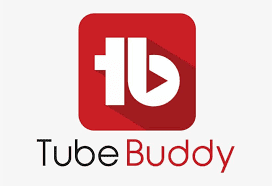
VidIQ
A YouTube channel management tool that offers features such as keyword research, competitor analysis, and video optimization. Use this link to access their website- https://vidiq.com/
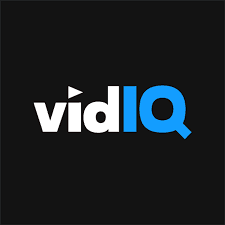
Sprout Social
A social media management platform that allows you to manage multiple channels, schedule posts, and track analytics. Visit Sprout Social- https://sproutsocial.com/
YouTube Analytics
A powerful web analytics service that can help you track and analyse traffic to your channels, as well as user behaviour and engagement. To gain a better understanding of YouTube Analytics, you can check out our other blogs on Basic and Advanced YouTube Analytics.
Creator Studio
A built-in YouTube tool that offers basic analytics, video management, and scheduling features. You can visit our blog on YouTube creator studio for more information.
These tools can help you save time and streamline your workflow when managing multiple YouTube channels.
Conclusion
Managing multiple YouTube channels can be a daunting task, but it can also be a great way to grow your brand and reach a wider audience.
By creating a solid content strategy, leveraging tools and software to streamline management, and customising the branding and layout of each channel, you can effectively manage multiple channels and help them thrive.
With the right approach and resources, managing multiple YouTube channels can be a rewarding and profitable endeavour.